Environment appearance
Open menu Settings | Appearance to customize the environment. Font, fond size, and coloring can all be adapted to user preference.
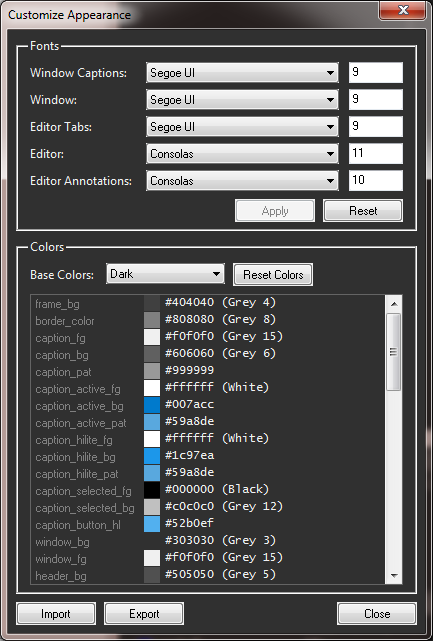
To get a predefined style, use the Base Colors drop-down. Using a base color scheme, all individual components can be adjusted. By double clicking on the color square, a custom color editor will open. By right-clicking on the color code itself, a menu of pre-defined named colors will open. (It is also possible to write the color code directly in the control box.
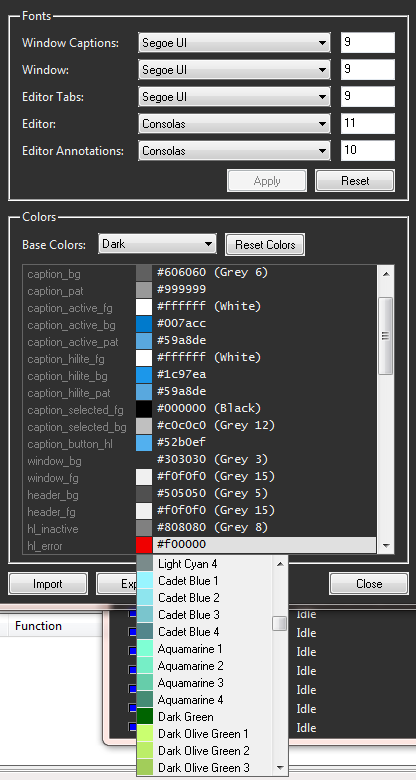
Any alterations to color or fonts etc will be stored in the user registry. It is also possible to export the settings using the import / export buttons. This will enable sharing of a personalized scheme with others.
See appendix for the complete list and description of the settings.